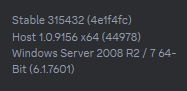Discord on Windows 7
How to get the latest version of the Discord client working on Windows 7You will need a Windows 10 VM/PC for this.
You will also need VxKex installed.
Update 2024-08-08: 1.0.9157 works too.
On your Windows 7 PC
Step 1: Install 64-bit Discord 1.0.9034
This is the latest version of Discord to run on Windows 7 officially, and what the Windows 7/8.1 installer had, albeit 32-bit.You can download it from here or the Download Center.
After that, just install it.
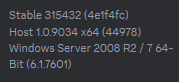
Honestly, you could stop here, 1.0.9034 should keep working for the forseeable future
On your Windows 10 PC
Step 2: Install the latest 64-bit Discord version
You can download it from hereAt the time of writing, it is version 1.0.9154.
Just install it on your Windows 10 PC.
Step 3: Copy the app-1.0.xxxx folder to your Windows 7 PC
This folder stores all of Discord's actual app data.It's stored in %LOCALAPPDATA%\Discord
Just copy it as a whole to your Windows 7 PC.
On your Windows 7 PC
Step 4: Replace Discord 1.0.9034 with whatever the latest is
Go to %LOCALAPPDATA%\DiscordDo not delete app-1.0.9034, doing so will cause the updater to redownload it.
Go into the app-1.0.9034 folder, and empty it out.
Copy in the contents of the app-1.0.xxxx folder from the Windows 10 PC that you got with the newer version of Discord
Step 5: Make it work
Now, to make it all work, edit Discord.exe with CFF Explorer and change the subsystem version to 6.1.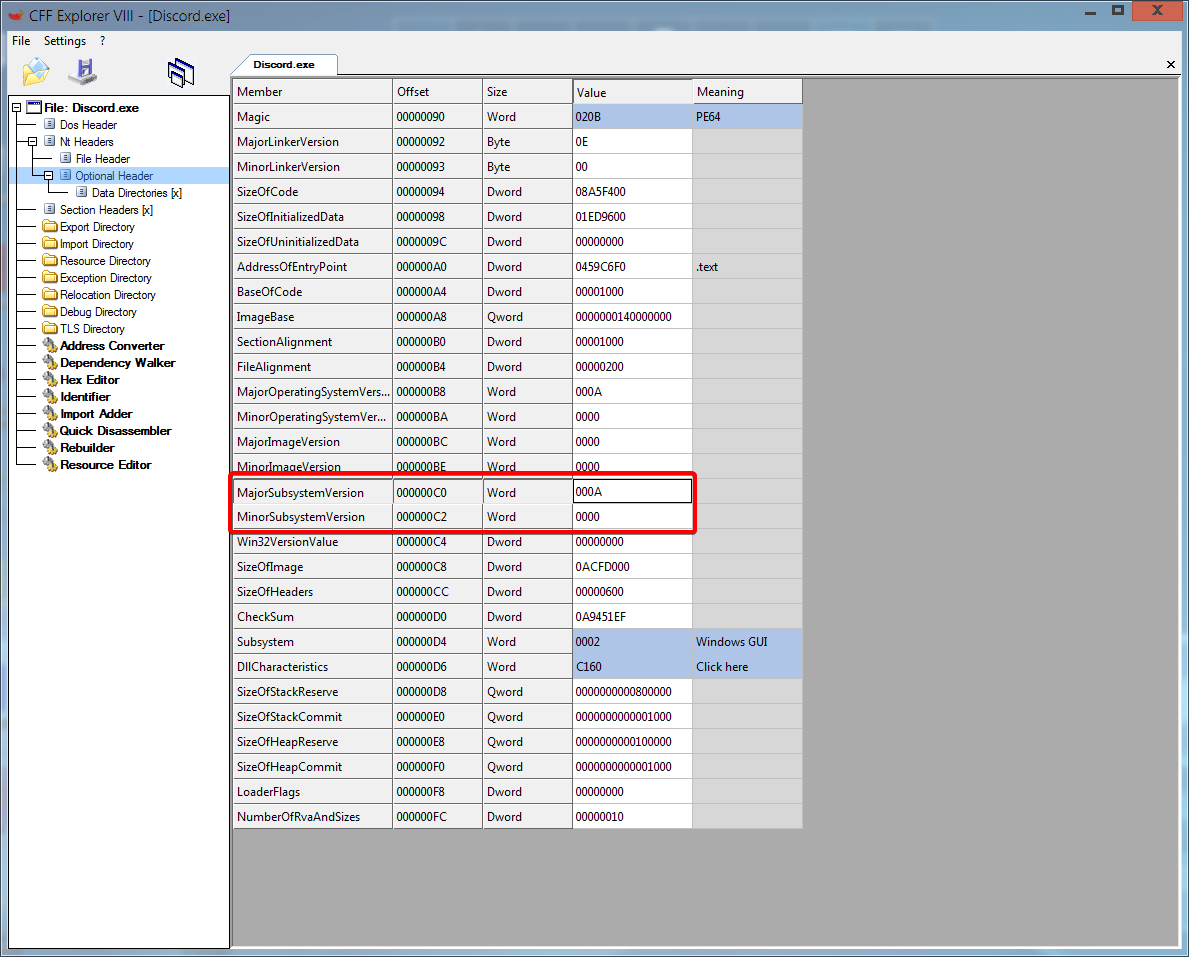
Then, go up a folder and enable VxKex on Update.exe
Now, just run it.